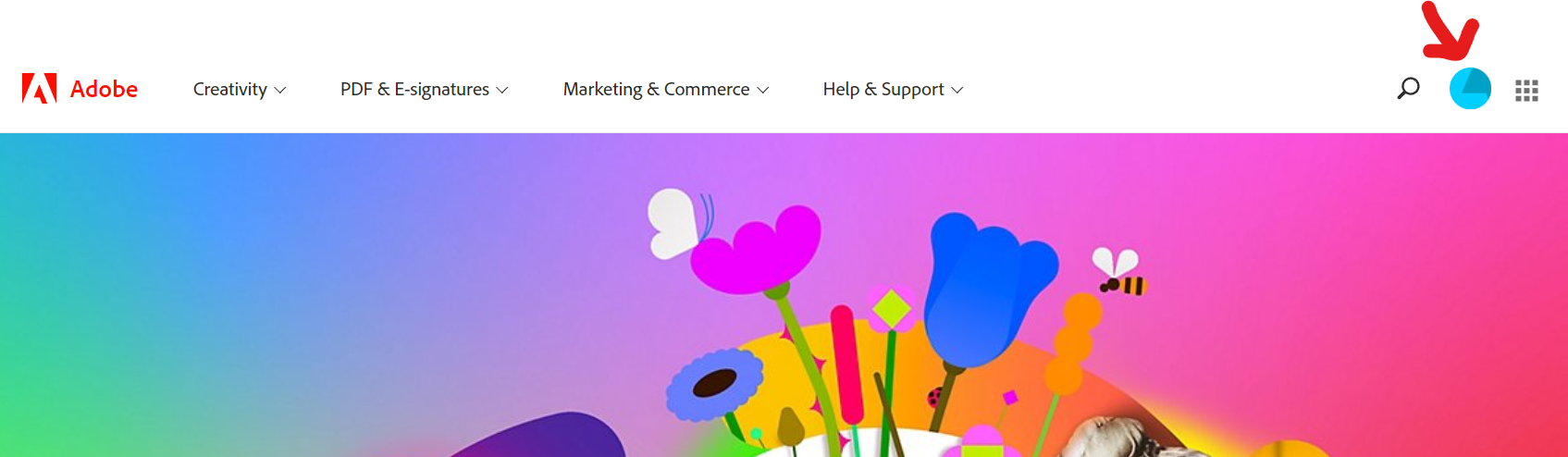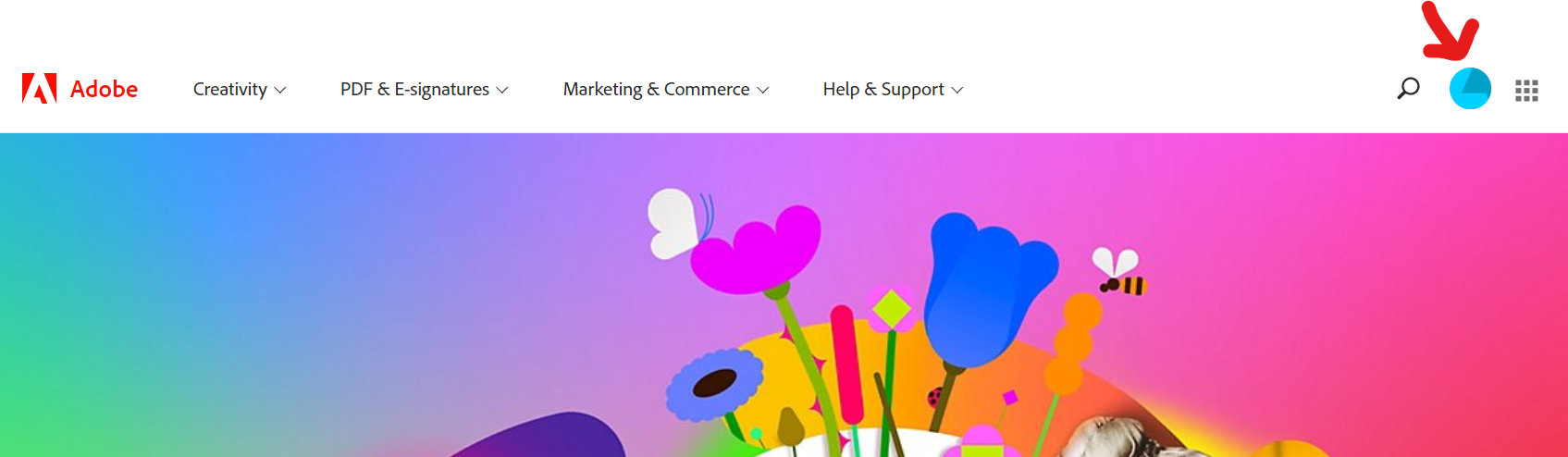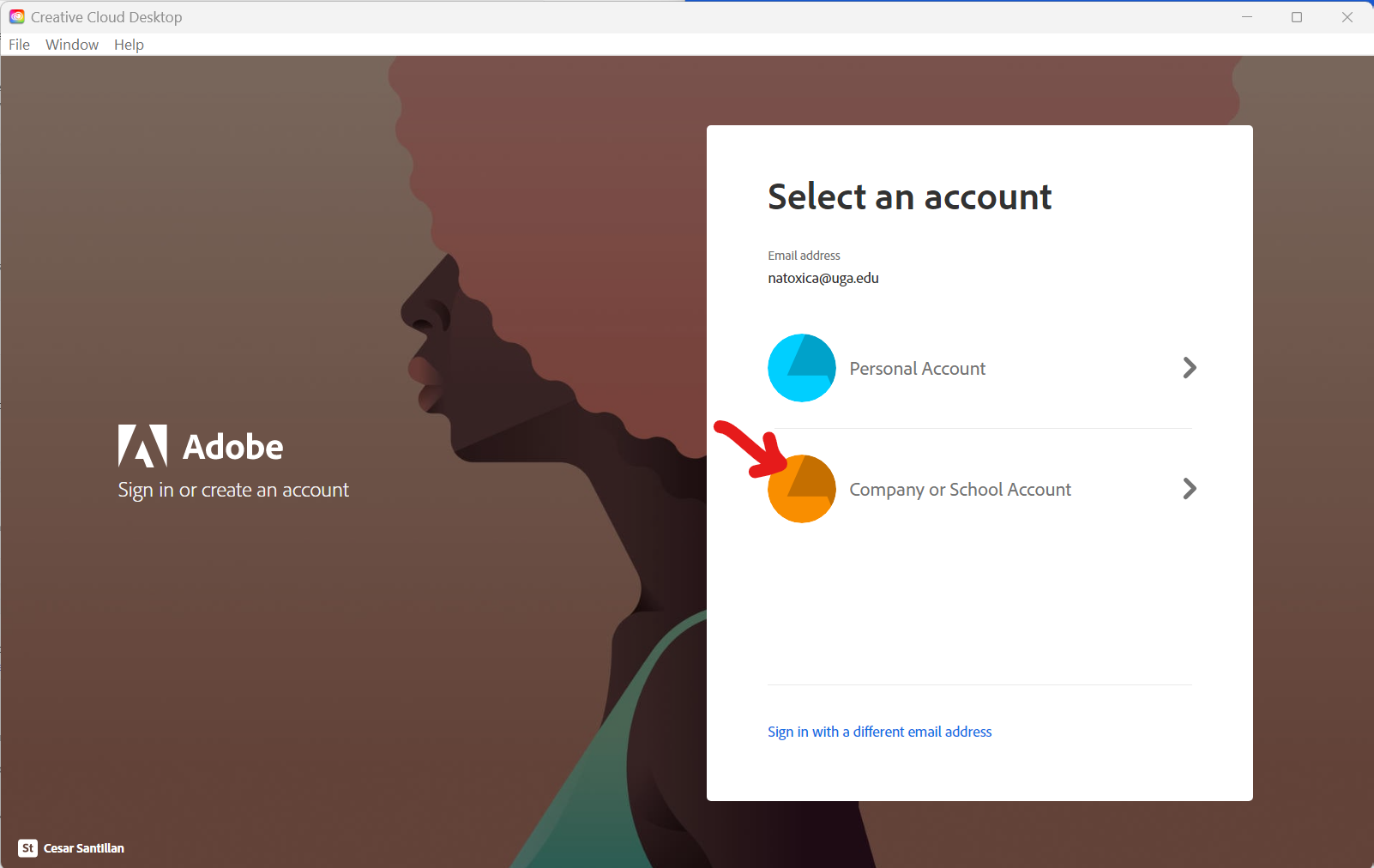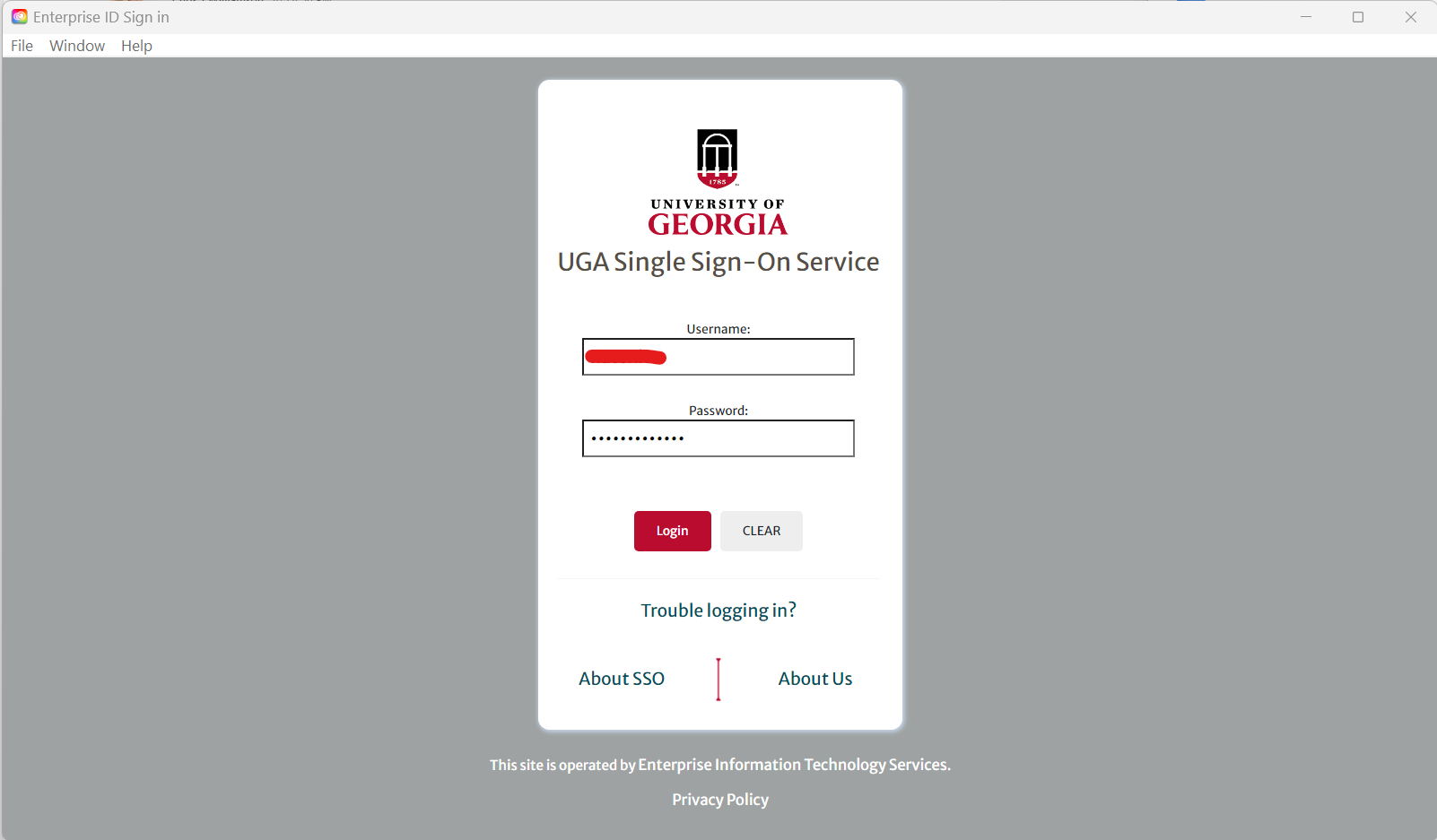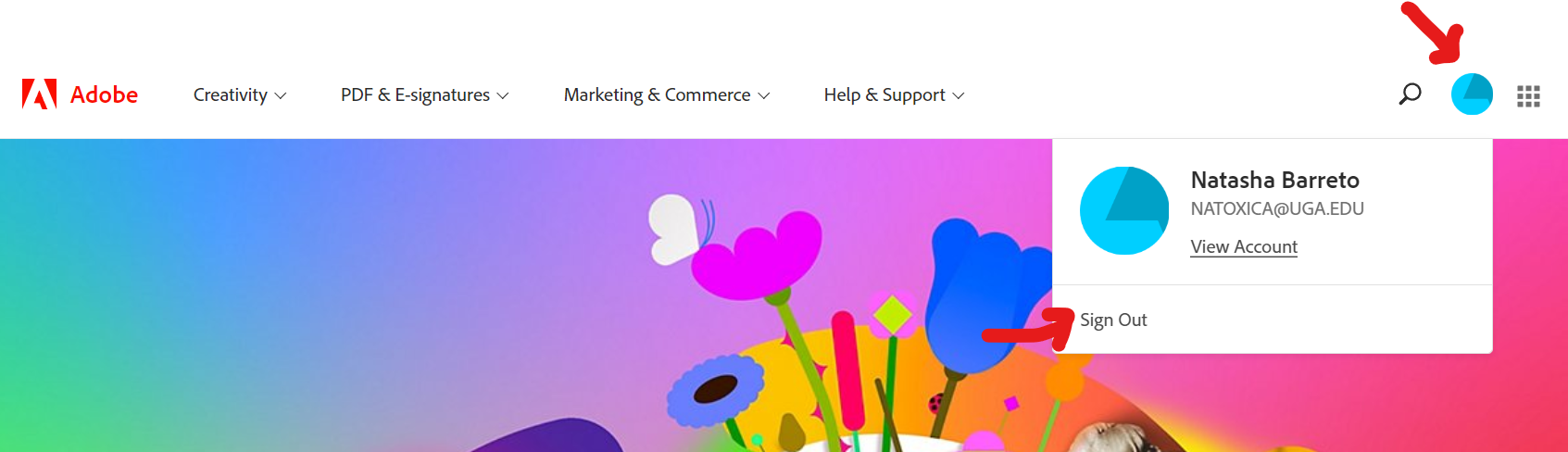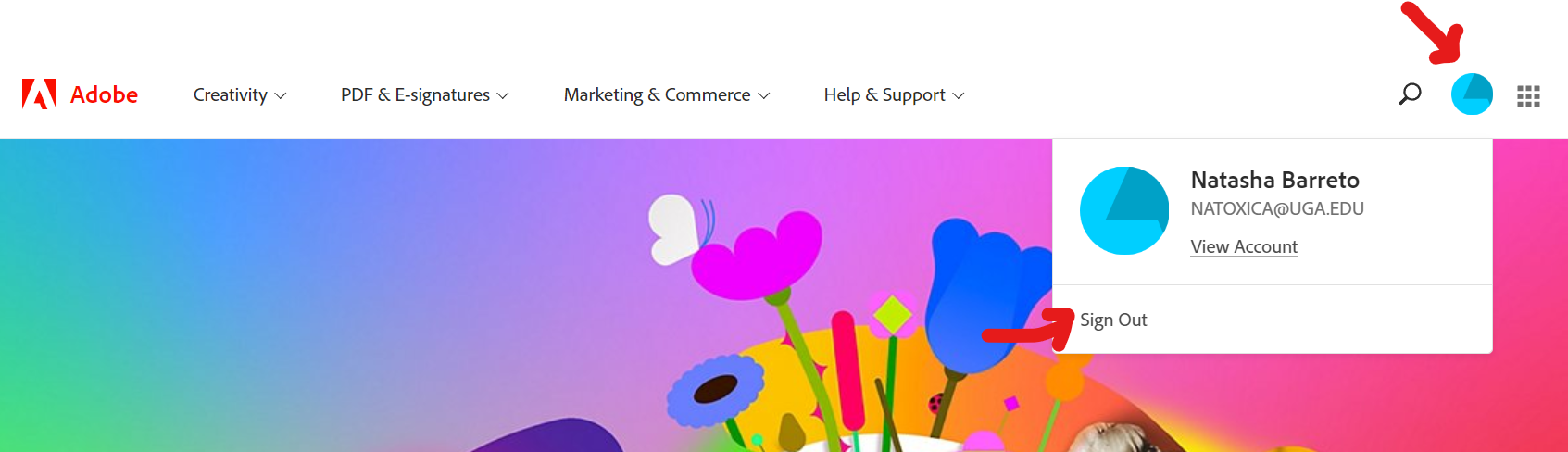...
Visit https://www.adobe.com
In the top right corner of the page, click on the link to log in.
Enter your MyID followed by @uga.edu email address and click "Continue"
Select Company or School Account
You will be redirected to UGA’s Central authentication service. Enter your MyID email address and password and then authenticate through the Duo Two-Factor prompt.
Creative Cloud App
Search for the Creative Cloud App via the Windows Start Menu.
...
2. Enter your MyID followed by @uga.edu email address and click "Continue."
...
3. You will be redirected to UGA’s Central authentication service. Enter your MyID email address and password and then authenticate through the Duo Two-Factor promptSee steps 4 and 5 above.
Logging out
Adobe Web
Navigate to https://www.adobe.com
Select the Blue Disc symbol from the top right.
Choose the Sign Out button.
Adobe CC App
Launch the Creative Cloud Desktop App.
Select the Blue Disc symbol from the top right.
Choose the Sign Out button.