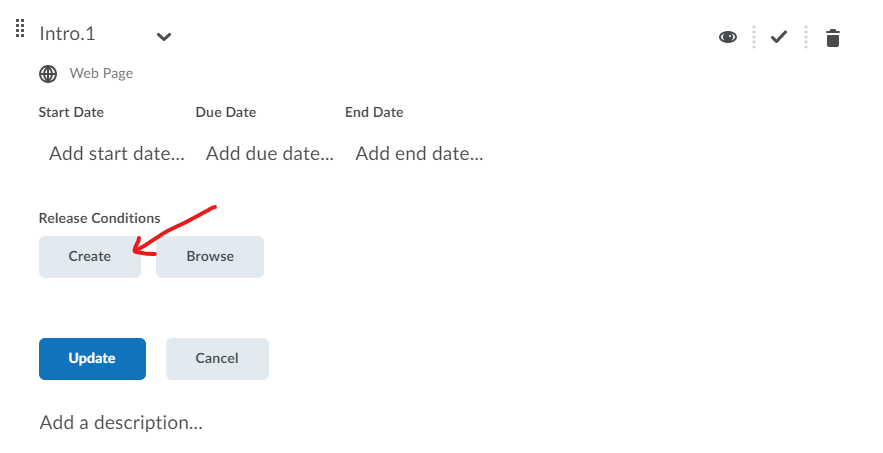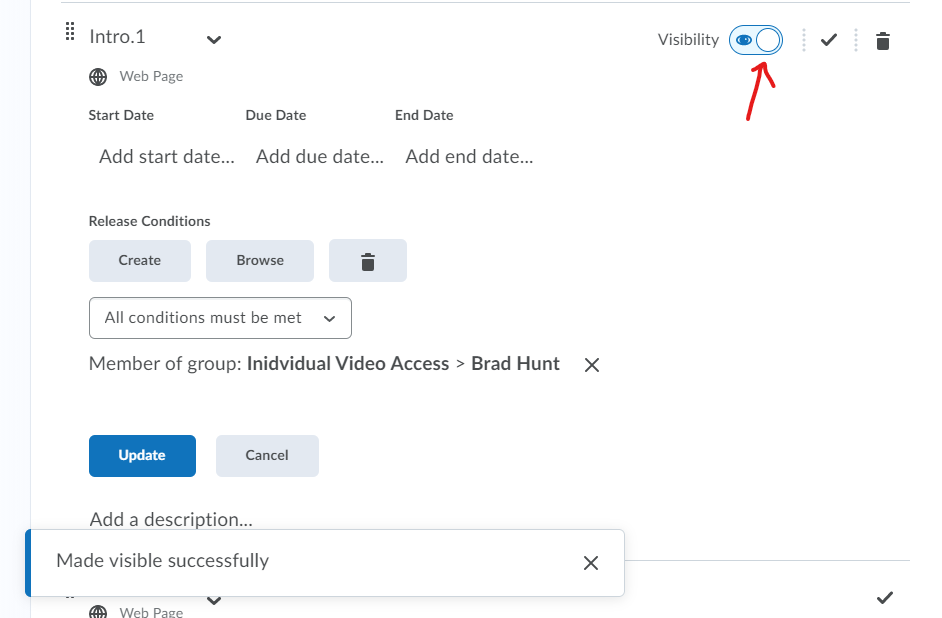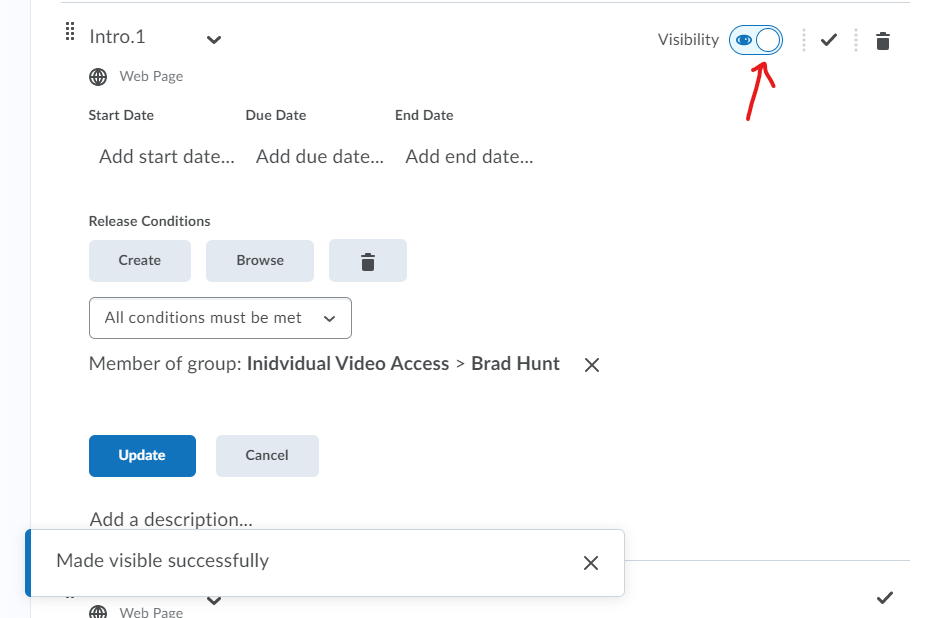...
Navigate to the content tab and add the video to a folder in your course.
As you add the new video, you can select “Hide from users” the page until you have set the conditional release option. You can uncheck this option after you complete the steps below. (This is an optional step)
Select the dropdown arrow next to the video page you just created and select “Edit Properties In-Place.”
Select “Add dates and restrictions”
Select “Create” under Release Conditions
Select the Group Enrollment under Condition Type
And under Group, find the individual group for the person you would like to share the video with and press create. Remember to uncheck the option to hide the video.
make sure the video is visible if you have hidden it in step 2.
If you are sharing with multiple individuals, you may have to create multiple release conditions. You will need to repeat steps 4-6. Make sure Release conditions is set to meet “any conditions must be met” if you are sharing with multiple groups.
...